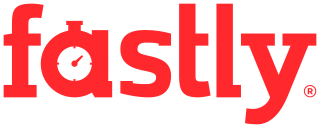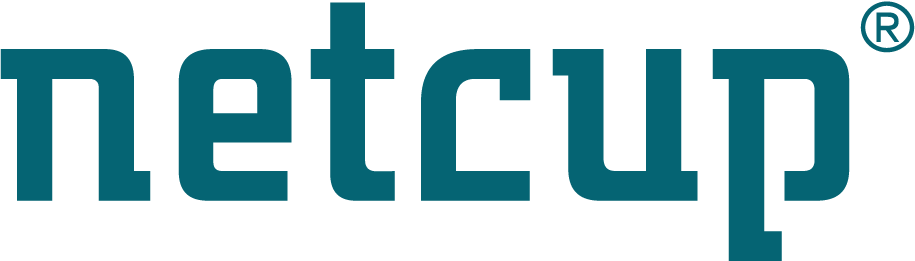Site map
reverse_ssh for remote support
Overview
Consider a system doesn’t work anymore and it is in a remote location you can’t easily get to. Users on site only have limited knowledge and can be instructed over telephone to do simple tasks, like boot a prepared SystemRescue or enter basic commands, but not diagnose and fix the actual problem. You can not directly connect to it via SSH because the system is behind a NAT router or firewall.
reverse_ssh will help to get around that by opening the SSH connection from within SystemRescue to a remote host. This outgoing TCP connection has a much better chance to pass through the NAT router or firewall.
Preparation
- Boot SystemRescue (reverse_ssh is included in SystemRescue since version 7.01)
- Make sure the system is connected to internet. SystemRescue uses and enables DHCP by default, but depending on local network setup you may have to do some tweaks like setting a different default gateway or configuring VLAN tagging.
- Set a root password to allow the remote session to authenticate. You can use
the
passwdcommand or set therootpass=orrootcryptpass=boot parameters. Public keys in/root/.ssh/authorized_keyare supported too. - Run
reverse_sshon the shell, see below for details
Using reverse_ssh on SystemRescue (SSH server)
reverse_ssh [-h] [-d] [-b] [-t TRIES] hostname port
positional arguments:
hostname hostname (or IP) to connect to
port TCP port number to connect to
optional arguments:
-h, --help show this help message and exit
-d, --debug enable debug output
-b, --background fork to background once the connection is established
-t TRIES, --tries TRIES connection tries (0: endless, this is the default)
reverse_ssh will output messages about the connection status (like connection
errors) to the console. Once a connection is made it blocks by default. In this
state the remote connection can be disconnected with Ctrl-C. If used with the
--background option, it forks into background once a connection is
established, so the shell can be used for other commands.
Receiving reverse_ssh connections on the ssh client
If your client is accessible from the internet, either directly or via port forwarding, you can receive the reverse_ssh connection with these commands:
export RECEIVEPORT=2222
ssh -l root -o "ProxyCommand socat - TCP4-LISTEN:${RECEIVEPORT},reuseaddr" -o StrictHostKeyChecking=no none
StrictHostKeyChecking is disabled here because SystemRescue uses randomly
generated host keys. Also when using the ProxyCommand like this, ssh can’t
associate the host key to a specific remote host anymore.
You need to have socat installed and maybe have to open a local firewall (e.g. iptables, nftables) to allow the inbound connection.
Receiving reverse_ssh connections with a bounce host
If your ssh client is also behind a NAT router or firewall and thus not directly accessible from the internet, you can use a bounce host to “catch” the connection and forward it to your client machine.
The requirements for such a bounce host are minimal, so this can be anything from a OpenWRT router to virtual machine in a data centre:
- Accessible from the internet with SSH and some other arbitrary TCP port number
- You have the credentials to log in via SSH as an ordinary user
- The option
GatewayPorts yesis set in/etc/ssh/sshd_config
To receive the connection use these commands:
export RECEIVEPORT=2222
ssh -R ${RECEIVEPORT}:/tmp/reverse_ssh -N -f bouncehost.example.com
ssh -l root -o "ProxyCommand socat - UNIX-LISTEN:/tmp/reverse_ssh" -o StrictHostKeyChecking=no none
You need to have socat installed on your client machine (it is not necessary on the bounce host). If the bounce host has a local firewall (e.g. iptables, nftables), you may need to open it for the TCP port you receive the connection on.
The SSH connection to the bounce host will be forked into the background by the “-f” parameter. You should kill the process when you are done. Alternatively, remove the “-f” and call the second ssh in a separate shell.