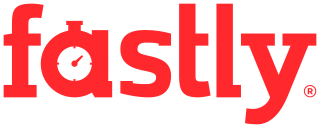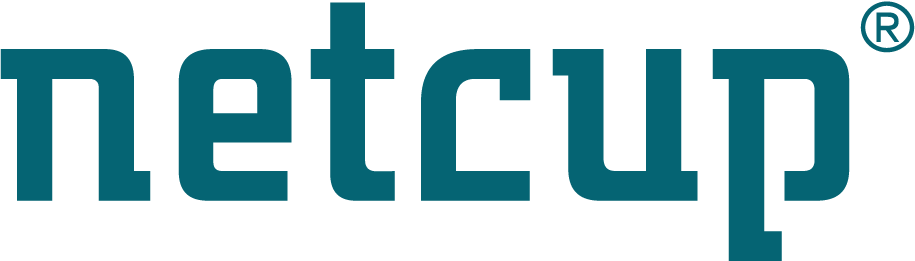Site map
The new GPT disk layout
About partition tables
Hard-drives can contain multiple partitions which helps to organize data
and to install multiple operating systems on the same disk. There are
multiple standards for the layout of the partition table: the standard
layout which is used on most computers is the MSDOS partition table,
and the new replacement layout is called GPT (GUID Partition Table).
The problem with the standard layout on PC is that it has many
limitations: it only supports up to 4 primary partitions per disk, and
it does not allow us to address more than 2 Tera-Bytes. This section
will inform you about everything you may want to know about GPT: whether
or not you should use it, and how to use it.
Limitations with the MBR/MSDOS layout
The MBR/MSDOS partition table was introduced a very long time ago. The first sector of the disk is called the Master Boot Record (MBR) which contains two things: The first 440 bytes is used to store the instructions that the computer will execute when the computer starts. These instructions are used to execute boot loaders such as Lilo or Grub. The second part contains 64 bytes which store the partition table. There is space for up to four primary partitions, each one is described in 16 bytes.
In each of these 16 byte partitions description, one of these two following systems can be used: The CHS (cylinder/head/sector) mechanism was used in the past but it’s not used any more because it can only address disks up to 8 GB. Now the LBA (logical block addressing) is used because it can address up to 2 TB of data.
The consequence is that the msdos partition table can only support up to 4 primary partitions, and cannot address more than 2 TB of space. The extended partition was created to work around the first limitation, and allows you to have many secondary partitions (called “logical partitions”) inside one primary partition (called the “extended partition”) but this solution is not very robust and a bit artificial. The second limitation is more problematic because very large disks are now very common.
Whether or not to use GPT
The GPT (GUID Partition Table) has been introduced with the Extensible
Firmware Interface (EFI) standard, and it’s the new native layout on new
architectures such as Itanium. The GPT layout can also be used on a
normal PC with a standard BIOS with Linux as long as you use recent
versions of the software involved. Unfortunately, Windows for PC cannot
be installed on a disk using the GPT layout. But the 64bit versions of
Windows can see partitions of a GPT disk, so you can have a second disk
based on GPT as long as Windows is installed on a disk with a
traditional msdos partition table.
If you are only using Linux on your computer you can switch to GPT as long as the software involved is recent enough to understand GPT. Unfortunately many Linux installers don’t let you choose which partition layout when the disk is formatted. For instance Redhat/Fedora just automatically formats disks with the most appropriate system, depending on how big the disk is. The solution is to use SystemRescue to make the partitions yourself using tools such as Parted, GParted of GDisk. Then you can install Linux and you will have to select the option that allows you to preserve the existing partitioning and customize the disk layout.
The GPT layout offers many advantages over msdos partition tables:
- It can address disks which are larger than 2TB (2048 GB)
- You can have more than 4 primary partitions in a native way
- It’s more robust: the partition table is redundant
- It supports a wide range of partition types since it’s encoded on 16 bytes
Anyway, you should keep a traditional msdos partition table if you want to have Windows installed because Windows for PC cannot boot from GPT disks. If your disk is smaller than 2TB and if you don’t want to have more than 4 partitions then you don’t really need to move to GPT. The Linux Logical-Volume-Manager is a good method to organize data on your disk and it only uses one partition to store the LVM Physical-Volume.
System programs involved in the disk layout
Multiple system programs are involved in the management of the disk layout, and all of them have to support GPT if you want to use that layout on your disk. Fortunately all of the recent Linux distributions are able to cope with it so you should not have any problem unless you use a very old distribution.
- The first program involved in the boot process is the boot loader. Grub is now the default choice and all the important distributions are using it. Grub 2.x support GPT natively.
- The linux kernel has to be compiled with support for GPT (option CONFIG_EFI_PARTITION set to yes), this is the case in general
- The disk partitioning tools you may use have to support GPT
In SystemRescue the Linux kernel and Grub both support GPT. Both fdisk and gdisk now support GPT partition tables. These two programs are sometimes necessary when you want to do something which is not supported by Parted/GParted. For instance you need it to resize a partition which has a filesystem that Parted/GParted cannot resize.
In general, the other utilities don’t have to support GPT. For instance, you can archive files from a GPT disk with tar or fsarchiver anyway, because these tools are able to see what the kernel can see.
GPT and protective MBR
Unlike the msdos partition labels, the GPT disks don’t use a Master Boot Record (MBR), because their partition table is completely different. Anyway you can have the equivalent of an MBR in the first sector of GPT disks.
This is used to prevent those disk tools which are not GPT aware from
corrupting your GPT partitions. This protective MBR contains a fake
partition of type EFI GPT which spans the entire disk with a maximum
size of 2TB. Thus old disk tools will see that the space is already
allocated and they won’t be able to make any modifications to the
partitions managed by the GPT layout. This protective MBR also allows
standard BIOS-based computers to boot from a GPT disk using a boot
loader stored in the protective MBR’s code area, since the BIOS only
knows the old system based on the MBR. This fake MBR is the only way for
a normal PC with a standard BIOS to boot a GPT disk because this is what
the BIOS expects.
BIOS Boot Partition
A boot loader such as Grub is required to boot Linux. This program is particular because it runs before your operating system and then it’s a quite critical program. The code of the boot loader is often installed between the MBR and the first partition of the disk. This is not a very good solution since there is not any protection and this code may be overwritten by a system utility which is not aware of that.
For this reason a special partition can be used with GPT disks: it’s the
BIOS Boot Partition. When you have such a partition on your disk, this
space is reserved. This is where the boot managers can install
their boot code (Grub stage2),
and this way you can make modifications to the other partitions of your disk
with no risk of damaging Grub.
This special partition does not have to be very big. You can just allocate a
few megabytes on the disk for such a partition. It will just use a very
small portion of your disk, and one entry in your partition table, but
this is not a problem with GPT since you can have more than four primary
partitions.
If you are about to create a GPT layout on your disk, it’s recommended
to create a BIOS Boot Partition even if you don’t plan to use it
immediately. It will just prevent many problems you could have with the
boot loaders. To create such a partition you can use Parted or GDisk
which are both on provided with SystemRescue. Here is how to do that
using the Parted command line interface. You have to be careful when you
manipulate your partitions, so be sure you know what you are doing
first. You have to create a normal partition first, using mkpart and
then use the parted command called set to set the bios_grub flag on
the partition you have just created.
Here is how to create a new GPT layout on a disk (we use /dev/sda for
the example) with that partition (all the pre-exising data of that disk
will be lost). It may look strange to use ext2 for that partition.
Parted wants a type for that partition so we have to give it something,
and ext2 is fine.
root@sysresccd /root % parted /dev/sda
GNU Parted 1.9.0
Using /dev/sda
Welcome to GNU Parted! Type 'help' to view a list of commands.
(parted) p
Error: /dev/sda: unrecognised disk label
(parted) mklabel gpt
(parted) mkpart primary ext2 0 10M
(parted) mkpart primary ext4 10M 100%
(parted) set 1 bios_grub on
(parted) p
Model: ATA QEMU HARDDISK (scsi)
Disk /dev/sda: 1074MB
Sector size (logical/physical): 512B/512B
Partition Table: gpt
Number Start End Size File system Name Flags
1 17.4kB 10.0MB 9983kB primary bios_grub
2 10.0MB 1074MB 1064MB primary
(parted) quit
Information: You may need to update /etc/fstab.
Checking the current layout
You can use Parted from SystemRescue or any linux system to see which
layout you are currently using. Just use the print command in parted.
It’s safe and it won’t make any modification. Here is an example of two
disks (/dev/sda and /dev/sdb). The first one is using an MSDOS
layout, and the second one is based on GPT.
root@debian /root % parted /dev/sda print
Model: ATA ST31000340AS (scsi)
Disk /dev/sda: 1000GB
Sector size (logical/physical): 512B/512B
Partition Table: msdos
Number Start End Size Type File system Flags
1 32.3kB 1024MB 1024MB primary ext3
2 1024MB 18.2GB 17.2GB primary reiserfs
3 18.2GB 35.4GB 17.2GB primary ntfs boot
4 35.4GB 1000GB 965GB primary
root@debian /root % parted /dev/sdb print
Model: ATA SAMSUNG HD103UJ (scsi)
Disk /dev/sdb: 1000GB
Sector size (logical/physical): 512B/512B
Partition Table: gpt
Number Start End Size File system Name Flags
1 17.4kB 10.0MB 9983kB primary bios_grub
2 10.0MB 1024MB 1014MB ext3 boot
3 1024MB 18.2GB 17.2GB reiserfs gentoo
4 35.4GB 52.6GB 17.2GB reiserfs debian
5 52.6GB 69.7GB 17.2GB ext3 centos
6 69.7GB 1000GB 930GB lvm