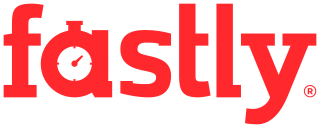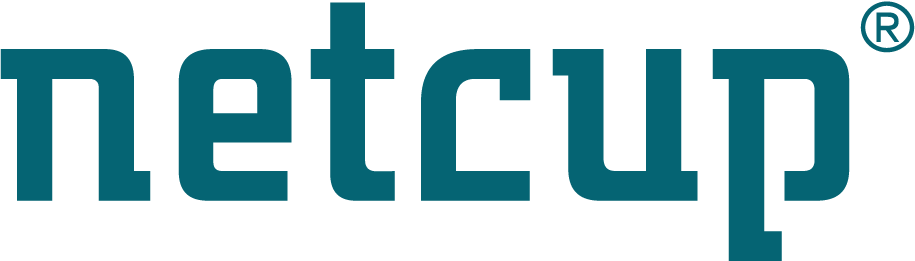Site map
System tools
This page tells you more about the important programs which comes with this system rescue distribution, and which tools can be used for common tasks. Please use the man command in a terminal to get more details about these programs.
Packages
As SystemRescue is based on ArchLinux you can use the pacman command to
install additional packages using a command such as pacman -Syu <package>.
You can find more details about using pacman on SystemRescue at
Installing additional software packages with pacman
Storage and disk partitioning
- You can run lsblk and blkid in the terminal to identify block devices
- GParted is a graphical partition editor which displays, checks, resizes, copies, moves, creates, formats, deletes, and modifies disk partitions.
- GNU Parted can also be used to manipulate partitions and it can be run from the parted command in the terminal.
- GNU ddrescue can copy data from and to block devices just like the standard dd program and it is optimized to deal with disks with bad blocks.
- fsarchiver and partclone allows you to save and restore the contents of file systems to/from a compressed archive file. It needs to be run using the command line from the terminal.
- You can use fdisk, gdisk and cfdisk to edit MBR and GPT partition tables from the terminal
- sfdisk is a tool to save and restore partition tables to/from a file.
- You can use growpart in order to grow a partition so it uses all the space available on the block storage. You normally need this command after you have extended the disk of a virtual machine and need to make the additional space usable.
- The lvm package provide all tools required to access Linux logical volumes
- Use qemu-img and qemu-nbd to access, convert and mount disk images in common virtualization formats like qcow2, vhdx and vmdk
Network tools
- You can configure the network (Ethernet or wifi) very easily using the Network-Manager icon located next to the clock at the bottom of the screen.
- You can also configure the network using traditional Linux commands from a terminal. The following commands are available: nmcli, ifconfig, ip, route, dhclient.
- You can use tcpdump if you need to see network packets being transmitted.
- Both netcat and udpcast allow to transfer data via network connections.
- You can connect to VPNs using OpenVPN, WireGuard, and openconnect
File system tools
- Tools for the most common linux file systems are included and allow you to create new file systems, or administrate these (check consistency, repair, reisize, …). You can use e2fsprogs, xfsprogs, btrfs-progs, …
- You can use ntfs-3g if you need to access NTFS file systems and dosfstools if you need to work with FAT file systems.
Web Browsers and Internet
- Firefox is available via an icon in the taskbar if you need to search for additional information from internet while you are using SystemRescue.
- You can also use elinks from a terminal if you prefer a text mode browser
- Both curl and wget allow you to download files from the command line
- The lftp program can be run from a terminal if you need an FTP client
Remote control
- You can run an OpenSSH client by using the ssh or sftp commands from a terminal
- You can also connect from another machine to the OpenSSH server running on SystemRescue via the sshd service. You will need to set a root password and update firewall rules to be able to connect.
- You can run Remmina from the menu if you need to connect to another machine via VNC or NX, and you can run rdekstop from a terminal in order to connect to remote Windows machines over RDP.
- You can use screen, minicom or picocom in order to connect to a serial console.
Security
- GnuPG is the most common command to perform encryption and decryption of files. It can be executed via the gpg command from a terminal.
- KeepassXC is a very good tool for securely storing your passwords in a file which is encrypted using a master password.
- The cryptsetup command is available if you need to access Linux encrypted disks.
- The chntpw command can be used to reset Windows passwords by accessing the disk where Windows is installed.
Recovery tools
- testdisk is a popular disk recovery software. It recovers lost partitions and repairs unbootable systems by repairing boot sectors. It can also be used to recover deleted files from FAT, NTFS and ext4 filesystems.
- photorec is a data recovery software focused on lost files including video, photos, documents and archives.
- whdd is another diagnostic and recovery tool for block devices
Secure deletion
Both wipe, nwipe and shred are available if you need to securely delete data. Be careful as these tools are destructive.
File managers
- Midnight Commander is a text based file manager that you can run from the terminal using the mc command. It is very convenient to manipulate files and folders.
- Thunar is a graphical file manager provided as part of the XFCE environment.
Hardware information
- The lspci and lsusb commands are useful to list PCI and USB devices connected your your system, and they can display the exact hardware IDs of these devices that are used to find the right drivers.
- The lscpu command displays information about the CPU.
- The hwinfo and inxi commands can be run from the terminal and will display a detail report about the hardware.
Hardware testing
- You can run Memtest86+ from the boot menu, both in BIOS/Legacy and UEFI mode.
- You can also run the memtester command from within SystemRescue if you want to test your system memory. But since it is running from within Linux it can’t test all memory, as the kernel will reserve some amount for itself.
- The stress, stress-ng and stressapptest commmands can be used from a terminal in order to stress tests your system (CPU, memory, I/O, disks)
Boot loader and UEFI
- The Grub bootloader programs can be used if you need to repair the boot loader of your Linux distribution.
- You will need efibootmgr if you want to change the definitions or the order of the UEFI boot entries on your computer.
Text editors
- You can use graphical text editors such as featherpad and geany
- You can use text editors such as vim, nano and joe from the terminal
- If you need an hexadecimal editor then you can use either ghex which has a graphical user interface or hexedit from the terminal
Archival and file transfer
- The tar command is often used to create and extract unix file archives from the command line.
- The system comes with all the common compression programs such as gzip, xz, zstd, lz4, bzip2
- You can also use the zip and unzip commands for manipulate ZIP archives
- Also p7zip is available using the 7z command in the terminal if you need to work with 7zip files.
- The rsync utility is very powerful for copying files either locally or remotely over an SSH connection. You can also use grsync if you prefer a graphical interface.
- rclone allows to transfer and sync files to or from a wide variety of network and cloud storage systems, including S3, Ceph and WebDAV.
CD/DVD utilities
- You can use CD/DVD command line utilities such as growisofs, cdrecord and mkisofs if you need to work with ISO images and need to burn CD/DVD medias from the system. Also udftools are available to manipulate UDF filesystems.
Scripting languages
- You can use bash for running scripts as well as Perl, Python and Ruby dynamic languages which are all available.
Miscellaneous
- flashrom is an utility for reading, writing, erasing and verifying flash ROM chips
- nvme is a tool for manipulating NVM-Express disks.